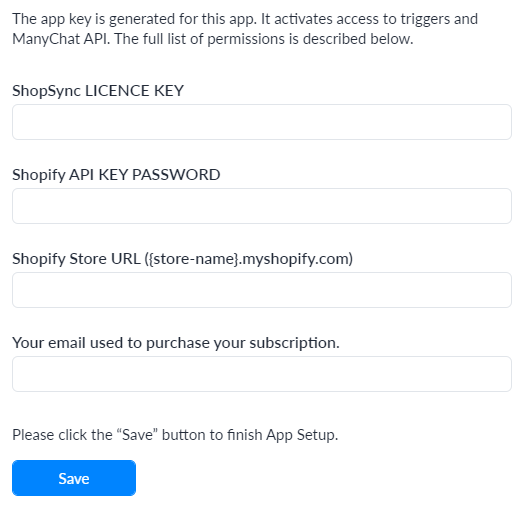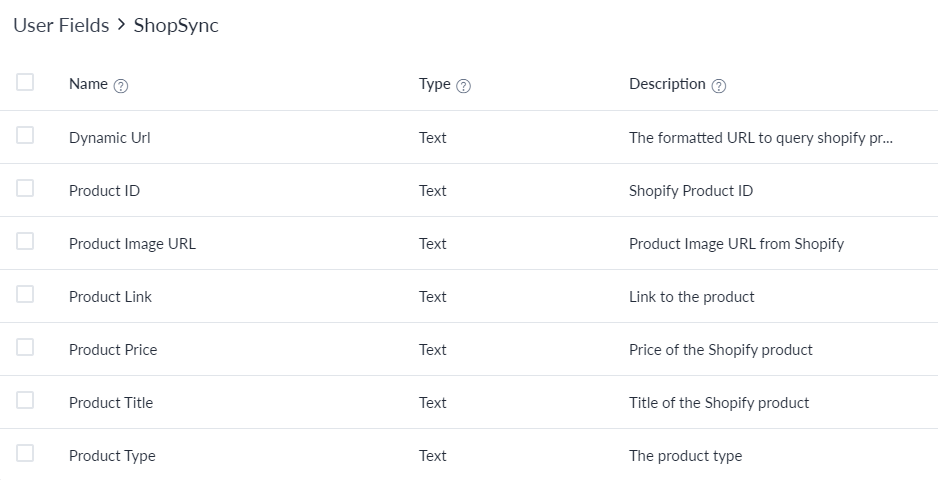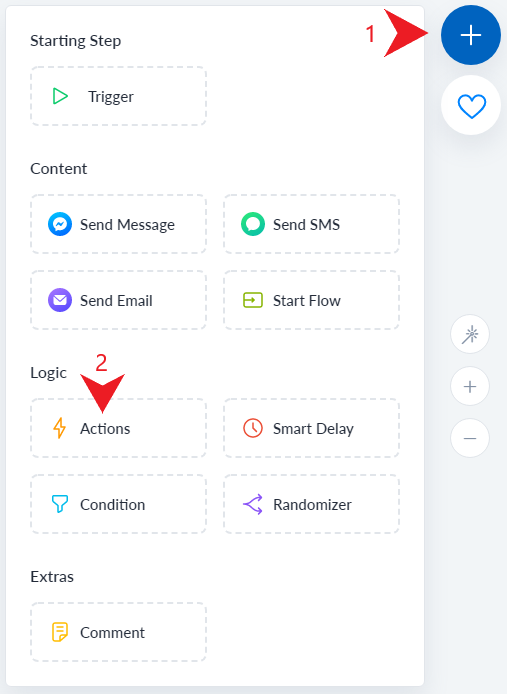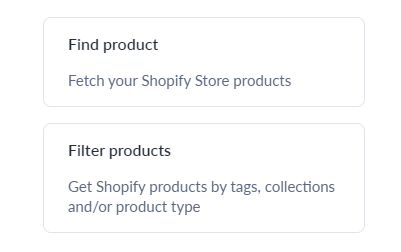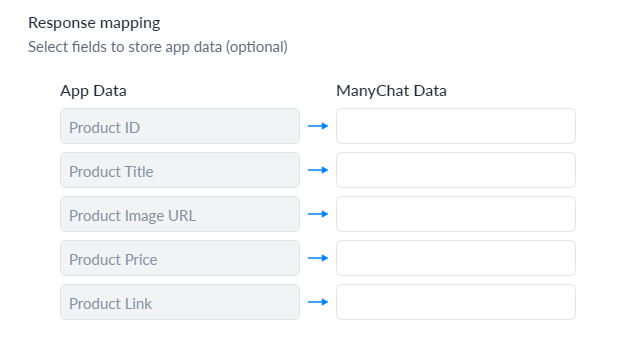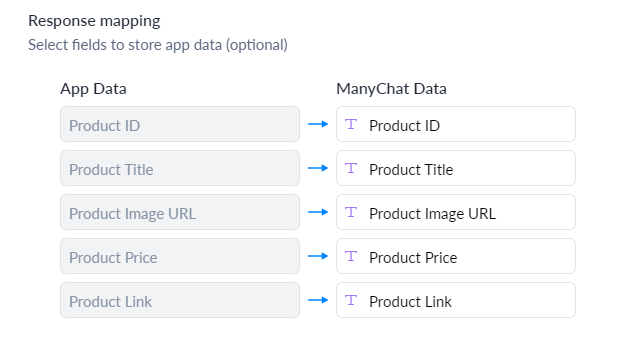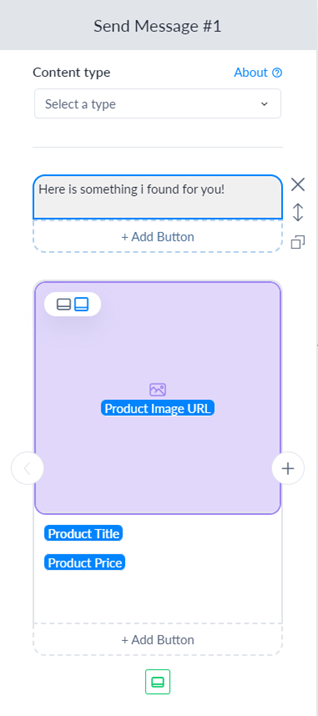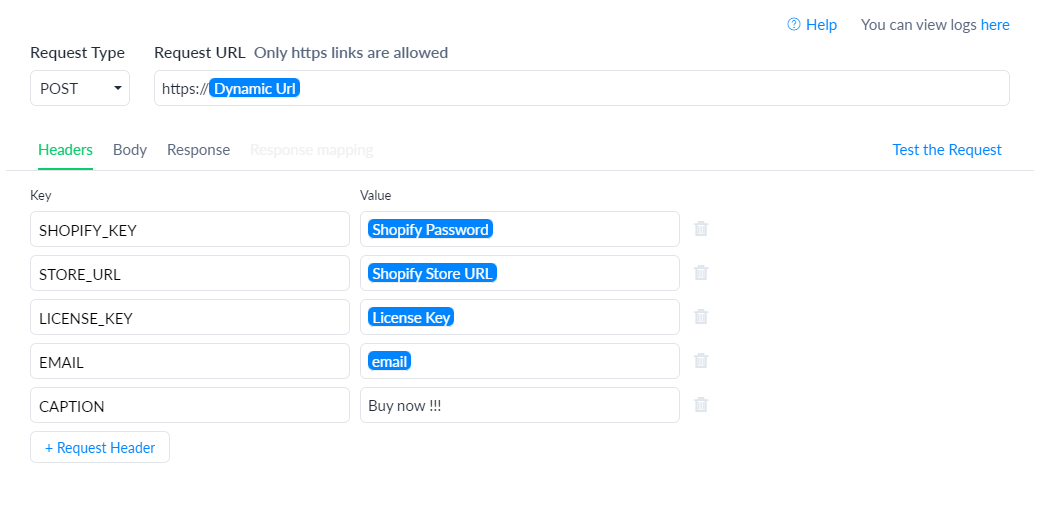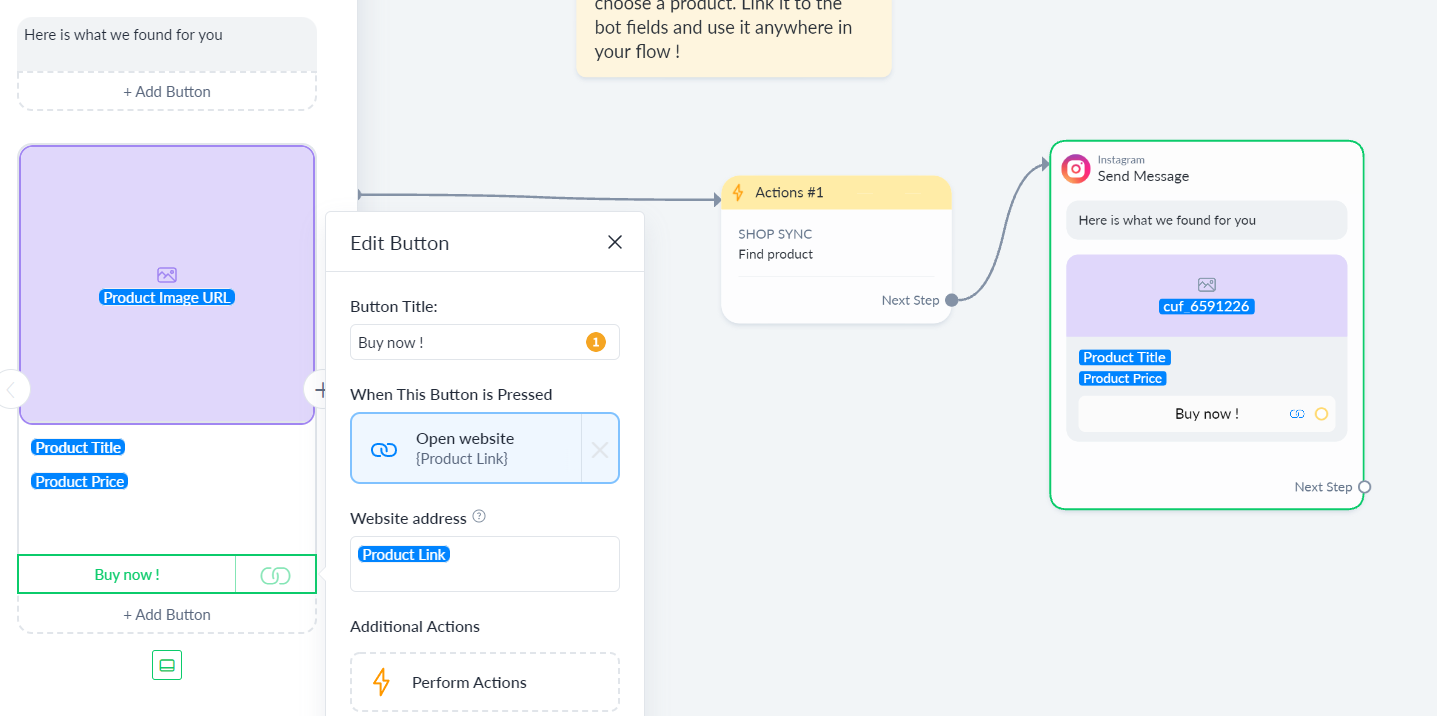Platform

Features
Discover ShopSync's AWESOME features

FAQ
Explore our frequently asked questions setion and find an answer to your question.

Pricing
Choose the plan that fits your needs
Mobile Link 4
Explore and Learn
Resources

Documentation
Explore and Learn how to setup and use the app.

Help & Support
Contact our support team

Customer Portal
Manage your subscription and billing information
28787800%20(1).png)